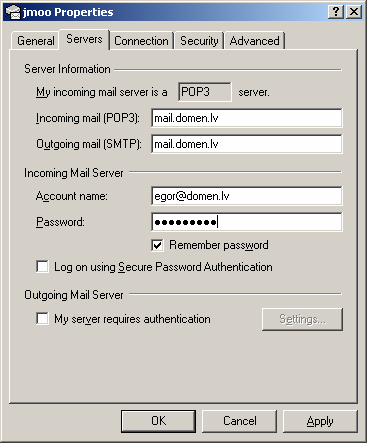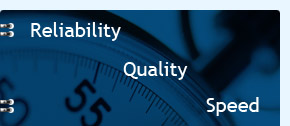Instructions how to add new mail boxes
There is a great deal of various mail programs. One of the most popular is Outlook Express. The reason is simple – this program is a standard annex to a majority of operational systems of the company Microsoft. Therefore, let’s examine how to add a mailbox, taking this program as an example.
The word domen.lv corresponds to your domain name for all the text. (For example: web-hosting.lv)
Starting outlook express.
When starting the program for the first time after installation, Internet connection wizard will be started automatically, after answering questions of which we will easily configure mail:
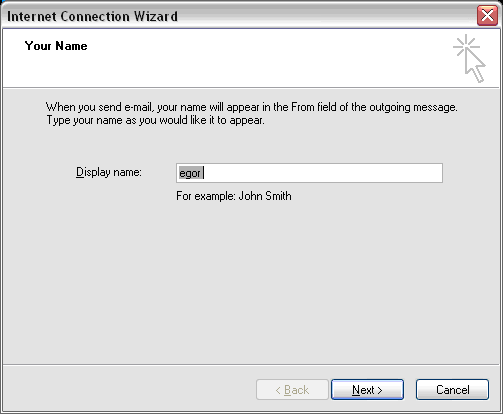
Enter your full name here, it will be shown in the logo (from whom the letter is)
Press Next.
Program requests to enter your e-mail as email@domen.lv
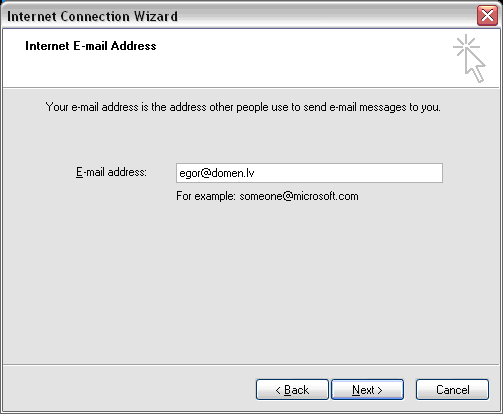
Press next.
Enter address of mail server and select protocol for receiving messages in the next logo.
Select mail.domen.lv and protocol Pop3 , as shown on the drawing:
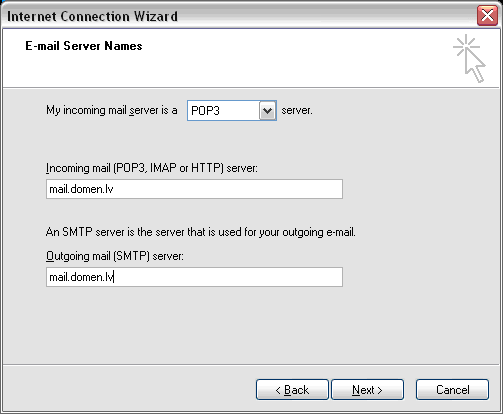
Press next.
Program requests to enter a password and user name:
User name = enter your electronic address.

Select «remember password» in order to avoid entering your password each time when you receive/send mail.
Press next.
If the program did not request you to add user name or you would like to change the properties of the existing mail box, enter menu Tools -> Accounts… Logo will appear, select “mail” in it:
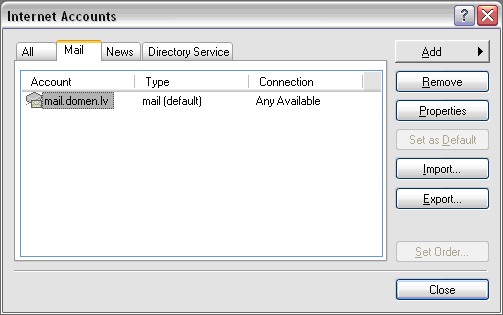
To add a new mail box, press “add”; “properties” - in order to configure or change; “remove”- to delete a mail box.
When pressing “add”, a step-by-step process starts, which is described above.
When pressing “properties”, logo, containing data you entered during configuration, will appear. They can be changed if necessary: